ethOS、Panelが見れなくなっているリグの対処方法
ここ最近のことですが、使用しているethOSが、認証されたものであるかどうか、検証されていないと(証明しないと)、パネルを見る事ができなくなるようです。
私のリグも、以下の画面の通り、パネルが使えなくなりました。
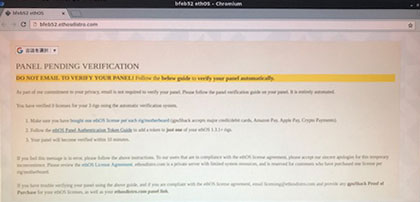
ethOSが認証されているのかを検証してもらうやりかた
ethOSが認証された(1リグにつき1ライセンス)ものであるかを証明するやりかたは、このページに書いてあります。
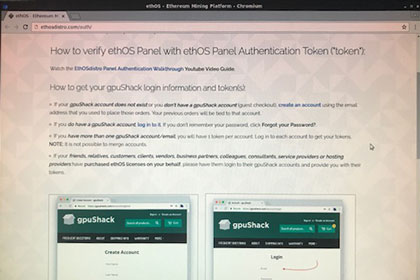
In order to verify your ethOS Panel, your rig needs to send a token to it. The ethOS panel will count up your total license purchases for your account and will apply it to your panel.
If you have fewer licenses than rigs, your panel will display a verification message. Tokens do not have any personally-identifiable information and are sent privately and securely.
How to verify ethOS Panel with ethOS Panel Authentication Token ("token"):
Watch the EthOSdistro Panel Authentication Walkthrough Youtube Video Guide.
How to get your gpuShack login information and token(s):
•If your gpuShack account does not exist or you don't have a gpuShack account (guest checkout), create an account using the email address that you used to place those orders. Your previous orders will be tied to that account.
•If you do have a gpuShack account, log in to it. If you don't remember your password, click Forgot your Password?.
•If you have more than one gpuShack account/email, you will have 1 token per account. Log in to each account to get your tokens. NOTE: It is not possible to merge accounts.
•If your friends, relatives, customers, clients, vendors, business partners, colleagues, consultants, service providers or hosting providers have purchased ethOS licenses on your behalf, please have them login to their gpuShack accounts and provide you with their tokens.
How to import your token into an ethOS rig:
1. Login to an ethOS 1.3.1+ rig. If you don't have any 1.3.1+ rigs, upgrade at least 1 rig per account/panel to ethOS 1.3.1
2. Copy and paste your token into the file /home/ethos/token.auth on just one of your ethOS 1.3.1+ rigs using the Copy/Paste Guide.
3. If you have more than one token, copy/paste your tokens into different ethOS 1.3.1+ rigs.
4. If you have more than one panel, copy/paste your token into different ethOS 1.3.1+ rigs on different panels.
5. Run update to have your rig send the token to your panel, or wait 5 minutes for your rig to send it automatically. Your panel will become verified if you have purchased at least one license per rig.
以下の場所にある緑の文字の承認コード(token)を、コピーして、指定のファイルに保存します。
作業は、それだけです。
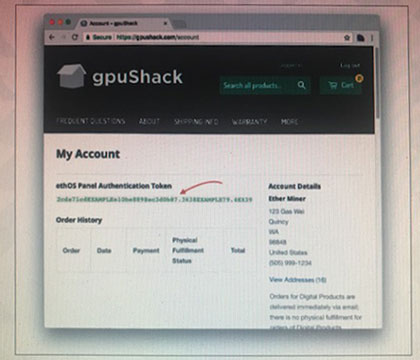
ということで、リグからブラウザを使ってGPUShackにログイン。
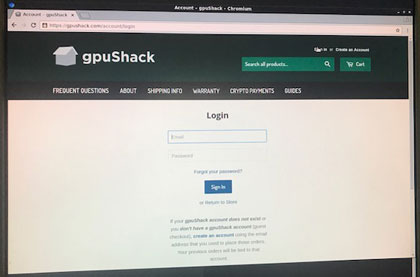
My Account のページで、緑の文字の承認コード(token)を選択して、右クリックでコピー。
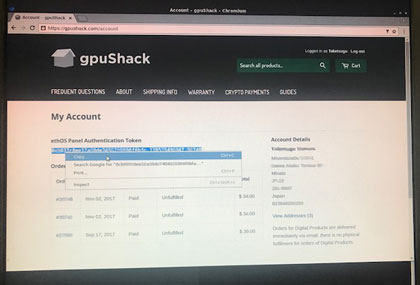
画面左下の左から二番目のアイコンを、クリックして開きます。
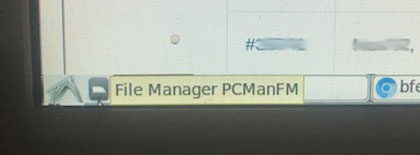
token.auth というファイルを、クリックして開きます。
このファイルは、クリックすれば、leafという、テキストのアプリケーションが立ち上がります。
ファイルを開けるのに、アプリケーションの選択は不要です。
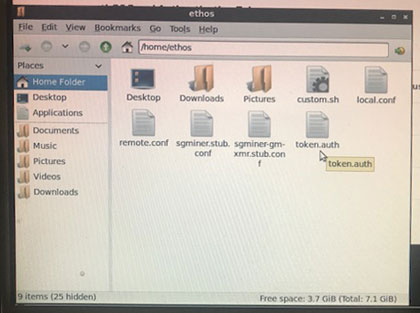
ファイルを開いたら、任意の場所で右クリックして、承認コード(token)をペーストします。
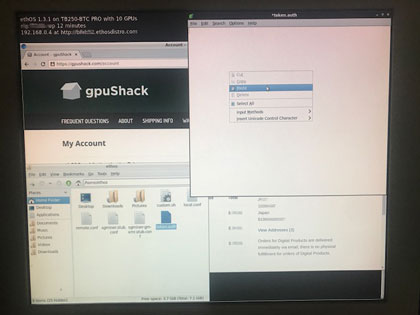
左上のFile メニューからプルダウンして、Save します。
ファイルを閉じれば、作業は終了。
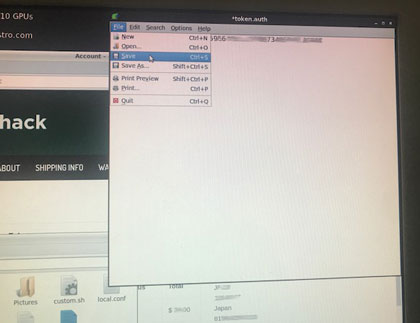
5分程で、自動的に承認コード(token)がリグから送られるので、10分程度で、パネルが使えるようになるはずです。
Run update とする方法もあるとマニュアルにはありますが、updateしたら、すぐパネルが使えるようですね。
具体的には、どうするのか、どういうコマンドを打てばいいのかは、ちとわかりませんが、10分待てない人は、トライしてみて下さい。(笑)
それにしても、ただの承認コードとしか考えられない(Authentication Code)のを、Authentication Tokenという言い方をするのは、いかにも暗号通貨、という感じがしますね。
それとも、トークンとして価値が出てくるのでしょうか。
数年後には数百倍になればいいですね。(笑)